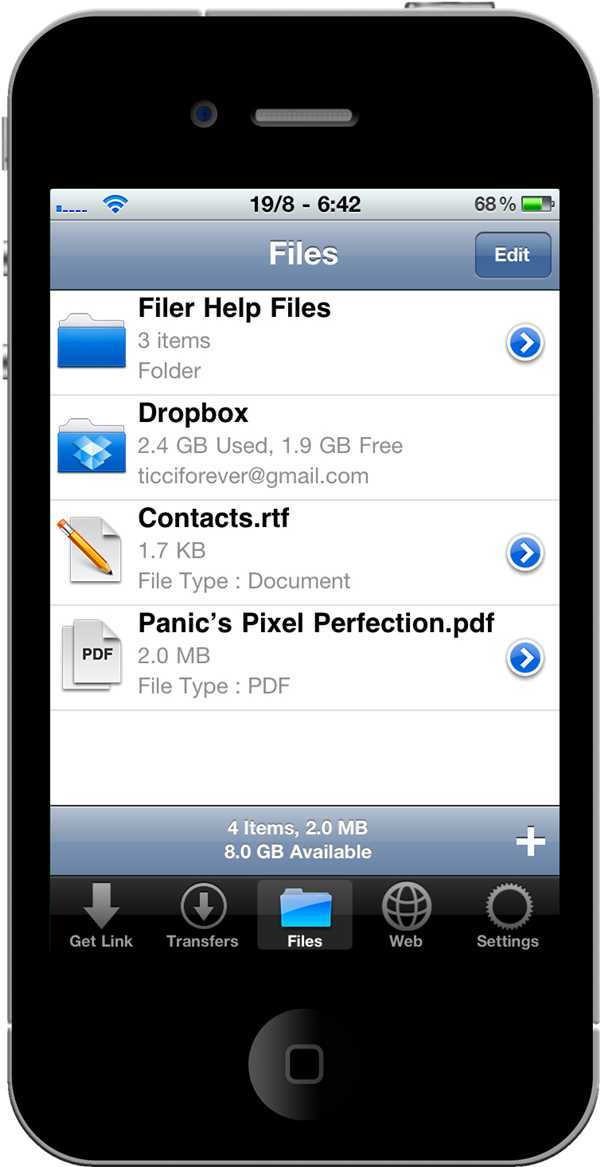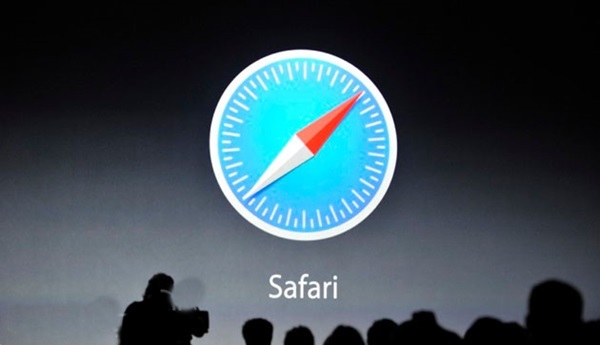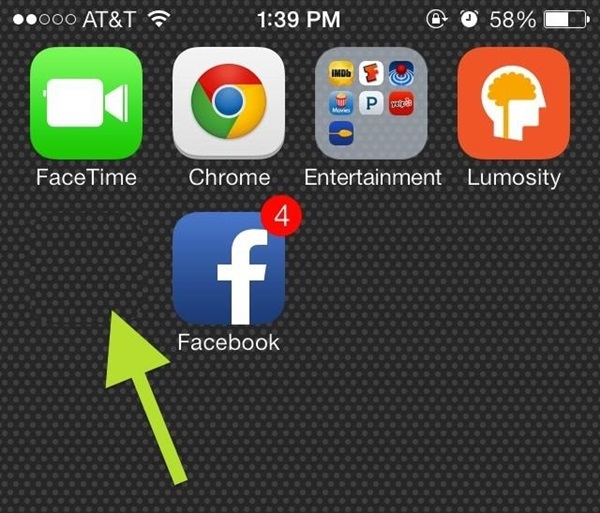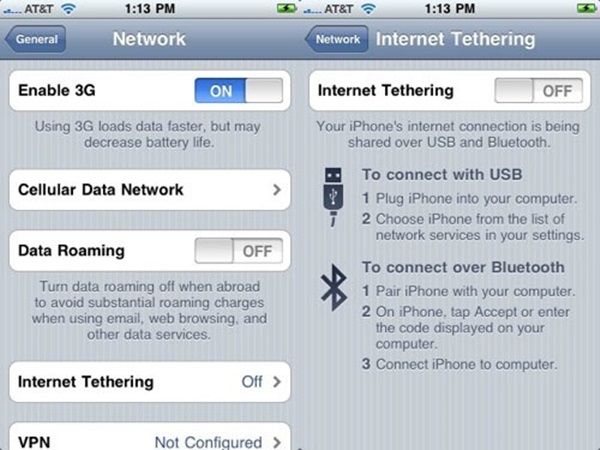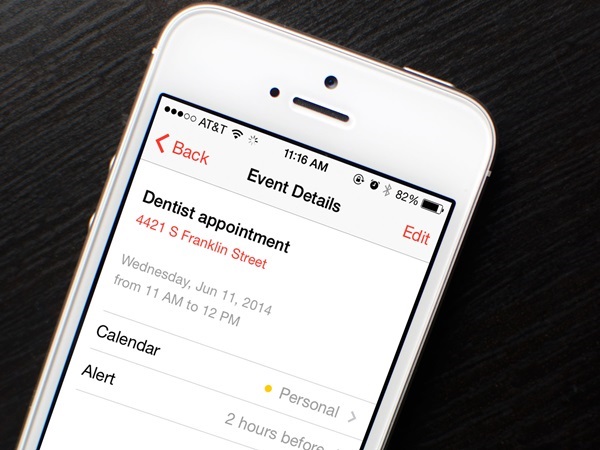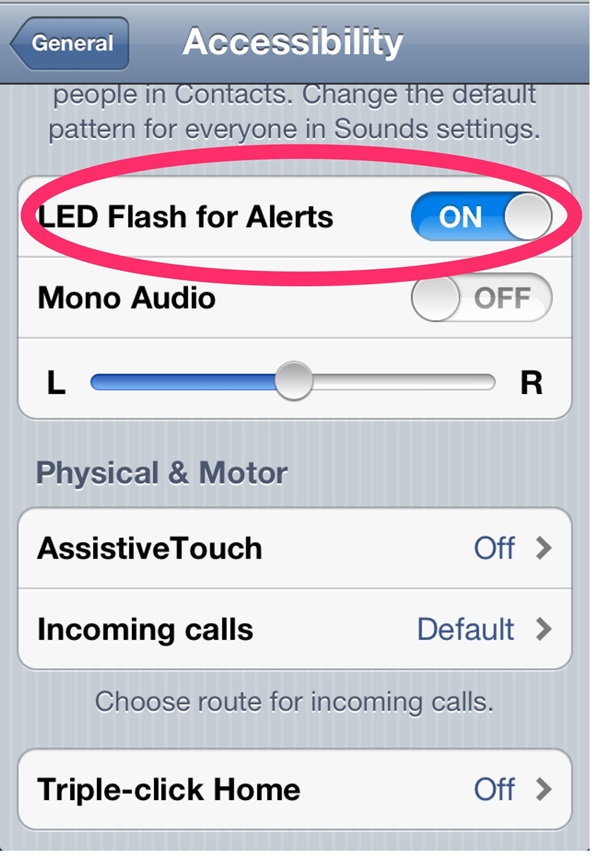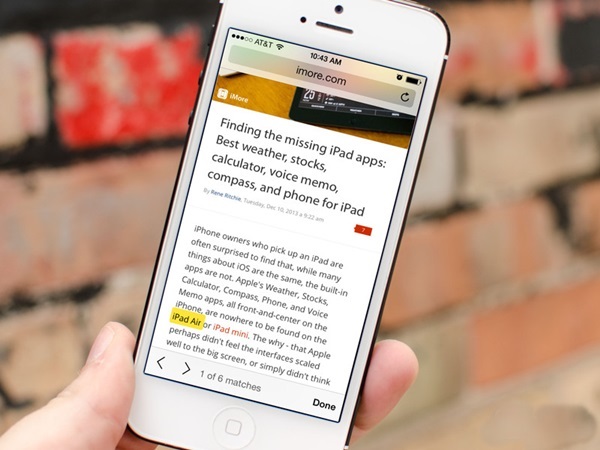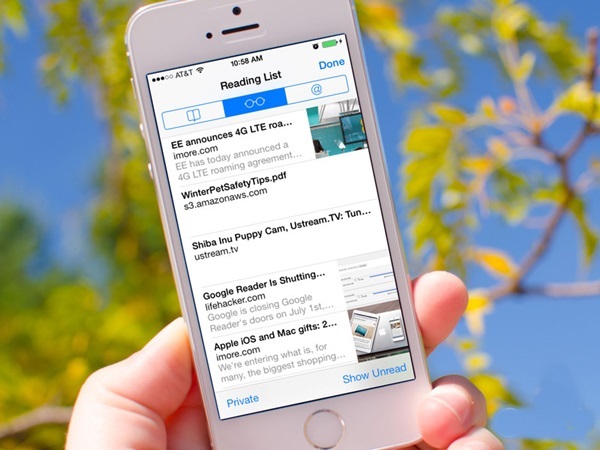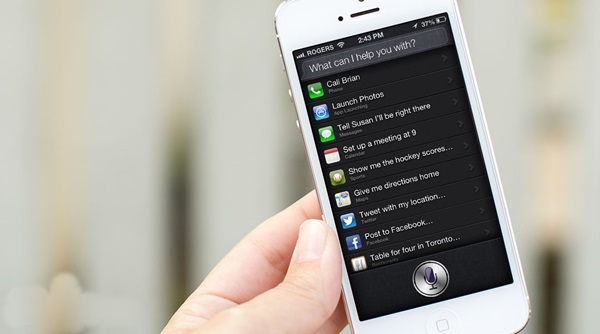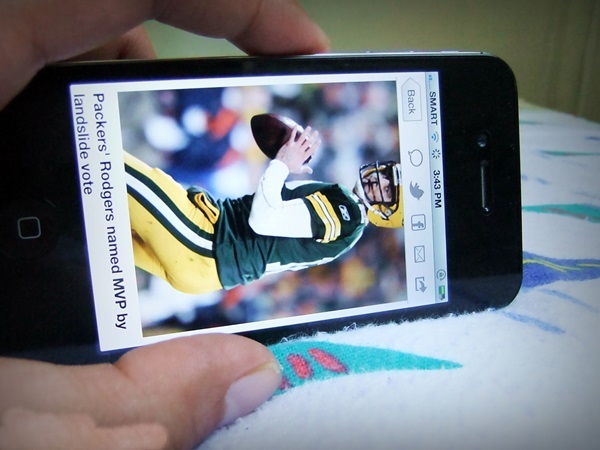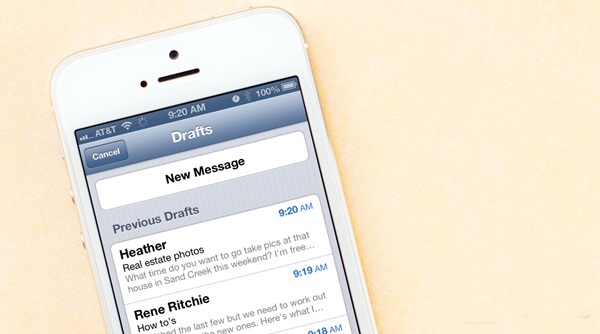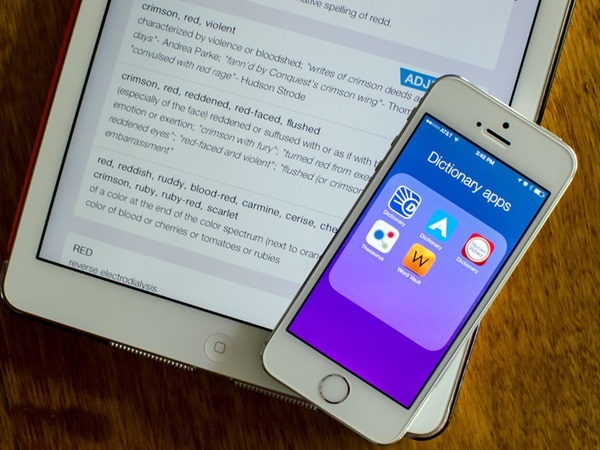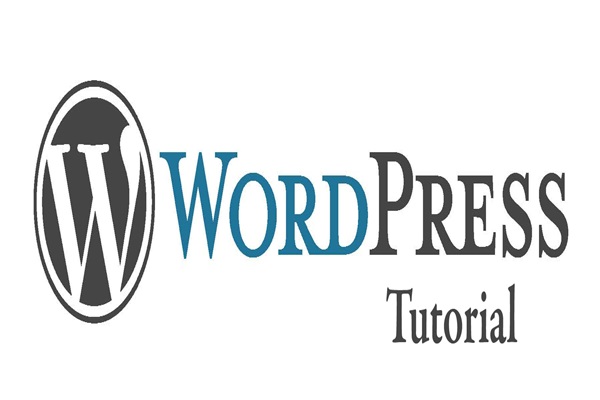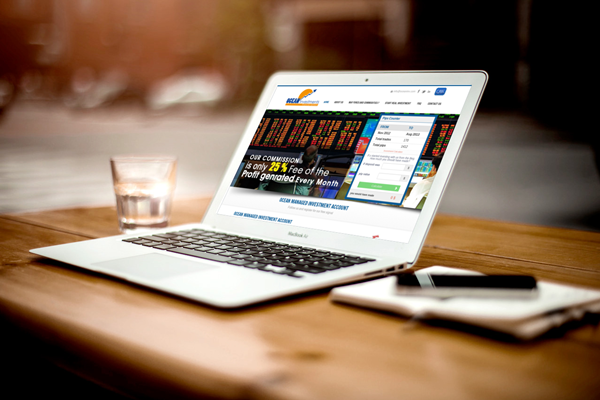No need to say that iPhone is the most advanced gadget of the world. It has always maintained the top rank in smart phone world. So if you are using this gadget it is your duty to learn some tricks or hacks on it so that you can use it smartly. Actually iPhone has a lot of inbuilt options in it. But most of us don’t know about these amazing options. I am sure that after reading this article you will be doing some amazing tricks with your iPhone. So let’s start discussing about some fantastic and mind blowing tricks.
iPhone Hacks and Tricks
Shortcut to delete a file:
Suppose you are going through a folder in your file manager. Now suddenly you thought of deleting a file. No need to go to the option. Yeah! It’s very easy. Just swipe the file towards right direction. And automatically a delete option will appear near the file. Just click on it and your file will be deleted.
Saving an image in Safari:
While browsing internet, if you feel that you need a particular image on any of the website for future use. You can get it easily still if you don’t have a download option. Tap the image and hold it for some time. You will see a prompt will appear at the bottom of the screen with a ‘Save Image’ button. Click on the button to start download.
Directly restart your phone:
iPhone accidentally sometimes get hanged due to some causes. But this is a very irritating thing. So here’s a trick to get out from that. To restart your phone directly press the sleep button and home button simultaneously. Hold it for some time until a white screen appears. Your phone will be restarted.
Transport your desired Icons:
Moving an icon from one page to another is not at all an easy job in iPhone. But if you know the real trick you can easily do that. Move your desired icon to the bottom dock. Then easily move the icon to your desired page.
Apply direct zoom on focus point:
When using the camera, focus on a particular point. Just tap on the screen. You will be provided with a zoom bar on the screen. Adjust the zoom and click the photo.
Enable Tethering option:
If you want to use your iPhone for tethering purpose, first of all what you need is to jailbreak the iPhone. Then you have to buy ‘Tether Me’ software which is available for just $2. Install it and reboot your iPhone . Go to settings then click on General and then Network. There you will get the tethering option.
View weekly plans:
If you really want your iphone to maintain the daily planning schedule. Try this out. First open the calendar in portrait mode it will be displayed in monthly view. Now tilt your phone into landscape mode. It will now show the detailed weekly planning view. You can edit your schedule or view the details from there. But remember your phone should not be locked in portrait mode.
Light Notifications:
Many iPhone users often get sad that it doesn’t have a notification light in it. So here is a great news for them. You can use the back LED flash for the message notification. Jump to settings then click General and then Accessibility. There you will see an option under Hearing written as ‘LED flash for alerts’. Switch on the option and it’s all done. The back LED will light up if you have a message notification.
Direct link to a website:
If you want to bring your favourite website to the home screen. Follow this example. While browsing the website through safari, click on the menu button. A list of option will appear. From there click on ‘Add to Home Screen’ option. Give it your desired name. An icon will be created on the home screen.
Reading List:
You can create a reading list in safari. Actually this is all about making a list of websites which you want to read later. Open the webpage from Safari, click on Menu button and then click on ‘Add to reading list’. The website will be saved for future reading. Now next time when you will go to read it open safari, then go to Bookmarks and click on Reading list. All the saved website will be displayed.
Language support:
While writing messages iPhone will help you to choose different languages. If you are a bilingual then press and hold any letter. The letter will be displayed in various languages. Choose the language you want.
Stop SMS preview:
When a message is received iPhone automatically previews the message body. Sometimes this becomes very irritating in case of a private message. To stop it go to settings then click on general and then click Pass code Lock. There you have to set a new password to enable this facility. After that switch off the ‘Show SMS preview’ option. It will no more display the text message body.
Lock your Screen Orientation:
Some people really face a great problem due to orientation. But no need to worry it can be solved out. Double tap the home button. It will display the background running apps. Slide your finger from left to right across the bar. Now you can see a music player with two other buttons being displayed. Click on the left most button. Your orientation will be locked. But remember to perform the whole task in portrait mode. Because the orientation can only be locked in portrait mode.
Increase the quantity of icons:
You can add up to 5 icons in a column in your home screen by installing Spring Board app. Go to Cydia and then find Spring Board app and install it. The app is a freeware version.
Stop app crashing:
Actually I have said earlier that iPhone can crash sometime due to many reasons. If such occurs in your iPhone follow some steps:
- Reboot your iPhone.
- Delete and re install the troubling app again.
- Restore the factory settings.
- Always delete the unused apps from your iphone. This will increase the performance level of your phone.
Use scientific calculator:
Some users really need a scientific calculator for their calculations. There is an easy technique for them to get a scientific calculator. Simply open the calculator and tilt your phone to landscape mode. The calculator will automatically turn itself into a scientific one. But remember that your phone shouldn’t be locked in portrait mode.
Using the headphone as multifunctional device:
And yes you can use your headphone to perform many activities. Here I will be mentioning some of the common activities which you can do with your headphone:
- Single click to answer a call or play music.
- Double click to reject a call or skip the music.
- Triple click to go to the previous track.
- Press twice and hold to fast forward the music track.
- Press thrice and hold to rewind the music track.
Fast writing tips:
It very annoying to click the shift button every time to use a capital letter while typing. Instead of that use this trick. Hold the letter and release it to the text body. It will automatically convert into a capital letter.
Using app restrictions:
Actually sometimes it becomes necessary to restrict an app. In such case go to settings and click General option and then click on restriction button. You will get a list showing all the apps. Just choose the ones to be restricted and enter the four digit password.
Create your Own Dictionary:
You can create your own dictionary on an iPhone. Just you have to do is that go to settings and click on General and then go to Keyboard and click on Add Shortcuts. Here you can add your own shortcuts according to your need. And from the next time you type you will get the full word or sentence by just typing the saved shortcuts.