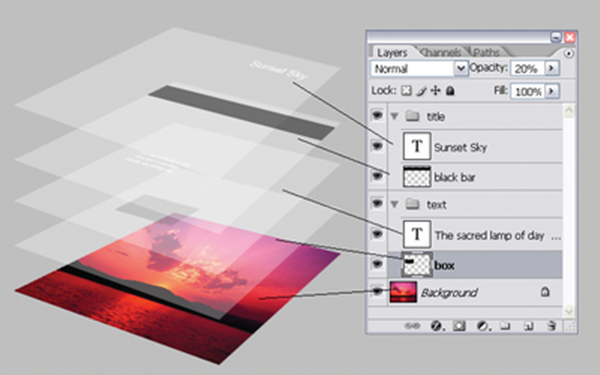Photoshop is vast software and needs a lot of technical skills to work with it. The foremost thing is to know about all the options and tools and its application in the right place in a right way. Due to the vastness of this software it’s very tough to know each and every feature of Photoshop. So sometimes we need some tutorials as guidance. And now you are at the right place for Photoshop tutorial. This article deals with the step by step procedure of installing and using Photoshop layer styles.
Before going to the installation process you should gather some knowledge about Photoshop layer styles and it application. So let’s get into the fact that what is a Photoshop Layer style.
Photoshop Layers are style effects that alter the appearance of a layer. In other words, they are group of effects that can be individually set and changed using non-destructive editing techniques. They are used for text effects and can also be used in images and any other layer. You will notice some of the preset layers installed in a Photoshop such as Drop Shadow, Stroke, and Inner Glow etc.
Use of Photoshop Layer Styles:
Actually these layer styles allow applying one or more different effects to your designs. You can do a lot of experimentation with your projects adding various effects and applying different styles to different layers. And completely you are going to have a lot of fun designing your project.
Installation process:
1. Unzip the file: Photoshop Layer Styles comes in a Zip folder when downloaded. Use any archiving application to unzip the folder and copy the files to your computer hard drive. Once you are complete proceed to the next step.
2. Create a Document: Open your Photoshop Application and select any old document or create a new document. For getting better result fill the background with some dark colors.
3. Create a new text layer: Probably you know the application of a type tool. So using a type tool creates a text in your project. While choosing color you don’t have to be tensed as color doesn’t matters a lot. Actually the default text color will be overridden by most of the layer styles.
4. Open the Style Palette: If it’s not visible, click Windows > Styles to display the styles palette.
5. Import your Downloaded Style: Now click on tab group option menu and select ‘Load Styles’. Navigate to the folder where you have copied the files earlier in Step 1. Now double click on the .ASL file. The style will be imported and appear last in the list of style palettes.
6. Apply your new Style: Select the text layer and click on the small style preview icon to apply your new style to the text. You can add layer styles in any layers except the background layer.
Sometimes it is seen that the Photoshop layer doesn’t look like it should. Actually this problem arises because of the difference in typeface and font size. If the typeface and font size in the preview differs with yours chosen one then it may look different. But there are some ways by which you can overcome it.
1. Resizing the Text: increase and decrease your text size to see whether you are getting the desired look as preview.
2. Choose different Typeface: Change the typeface you have chosen. For better result try similar typeface used in the preview image of the layer style. Choosing a similar font or typeface will look similar to the exact look.
It’s very cool right? Now you are done with the installation and application process. This is all you should know about and now it’s up to you how you will handle it with your creativity. Find some awesome Photoshop Layer Styles for download available around the web. Once it is downloaded now you don’t have any problem to install and apply it.